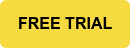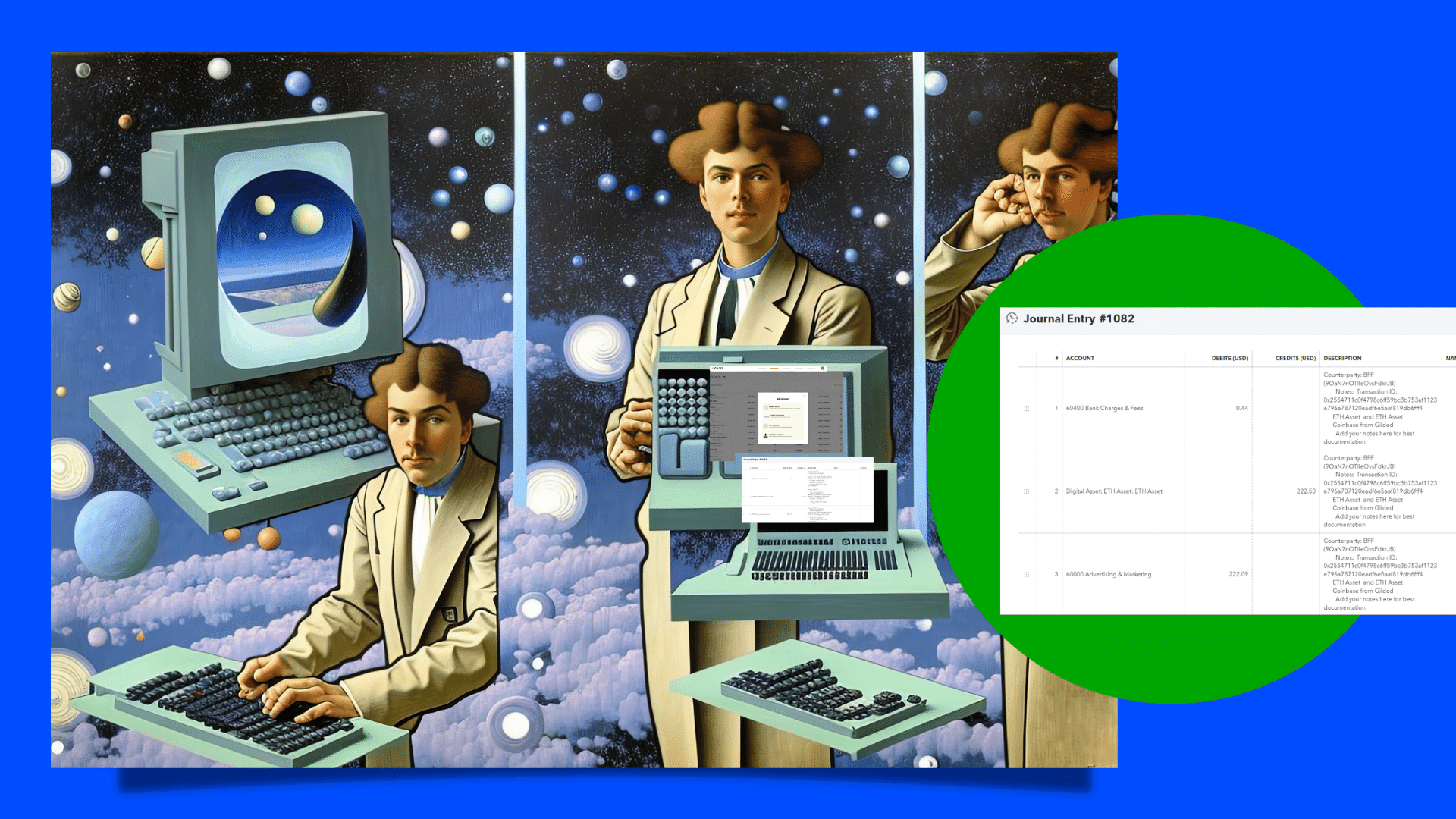If you’re an accountant wondering how to get Coinbase transactions into QuickBooks, you’ve probably figured out that it can be a challenging task.
Entering your Coinbase transactions into QuickBooks is a critical task for managing your crypto accounting activities.
But it can be a cumbersome process.
Accountants who use Coinbase have two options for entering crypto transactions into QuickBooks:
- Export a Coinbase CSV and import into QuickBooks and manually categorize transactions in QuickBooks.
- Use crypto accounting software to integrate Coinbase data automatically with QuickBooks.
Manually uploading a Coinbase CSV export is inconvenient, prone to errors, and time-intensive.
This falls under the category of “functional solution" — we'll show you how to do it, but you’re not going to have confidence repeating this process over and over again.
But the second option of using crypto accounting software provides an easier way to integrate Coinbase transactions to QuickBooks, eliminates tedious mistakes from manual CSV uploads, and frees up your time.
Using crypto accounting software grants you peace of mind and confidence in your accounting workflow and gives you more time to focus on more important matters for your business.
Accurate financial records are essential for making smart business decisions and avoiding costly mistakes with tax and financial reporting.
Let’s take a closer look at both ways to import Coinbase transactions into QuickBooks.
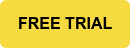
Uploading a Coinbase CSV export to QuickBooks
If you are uploading Coinbase transactions to QuickBooks for the first time, you will likely try to download a CSV of transactions to import into QuickBooks.
As mentioned above, this is a manual process that can be confusing, error-prone, and time-consuming. So, you can do it. But as you’ll see, we don’t recommend it.
If you want to use this manual approach, here’s how it works:
- Follow these steps from Coinbase to download a CSV export.
- Understand whether each transaction is a debit or credit in the spreadsheet.
- Re-structure the spreadsheet to be compatible with QuickBooks, including separating fees as separate transactions.
- Follow these steps from QuickBooks to import the CSV or these steps to manually upload transactions.
- Categorize each transaction to the correct GL account in QuickBooks.
- Reconcile each transaction.
If you follow this process, you introduce many points of failure in your accounting workflow.
First, crypto accountants will need to parse through spreadsheets to make sure that it’s accurate and also compatible with QuickBooks.
This method of parsing data becomes cumbersome and, at volume, very difficult for even the most sophisticated accountant.
Second, with so many types of transactions to track — from staking rewards and gas fees to NFTs and invoices — you risk incorrectly classifying transactions in QuickBooks
Lastly, this can take you way too much time to make sure each transaction is uploaded correctly to QuickBooks.
Spending time manually uploading individual transactions to QuickBooks is not a good use of anyone’s time, especially if you have a high volume of transactions.
Fortunately, there’s an easier way.
Syncing Coinbase to QuickBooks with crypto accounting software
If you use automated crypto accounting software like Gilded, you can streamline this entire process.
And you won’t spend countless hours of editing spreadsheets and manual categorization for QuickBooks in your crypto accounting workflow.
Here’s how it works:
- Create a Gilded profile and add your Coinbase account to Gilded.
- Coinbase transactions will automatically upload to your Gilded activity page.
- Classify each transaction as Income, Expense, Trade, Transfer, or Equity.
- Sync transactions directly to the correct GL account in QuickBooks.
That’s all you need to do to get Coinbase transactions into QuickBooks.
With Gilded, you can create a simplified and efficient accounting process.
Transactions are automatically recorded in Gilded in real-time, which means fewer headaches for your accountant, reduces the risk of errors, and frees up valuable time and resources.
You'll need not bury your head in spreadsheets to set up a Coinbase CSV to import correctly.
You won’t need to worry about making accounting mistakes or incorrect tax reporting while categorizing transactions.
And most importantly, you will save a ton of time to focus on financial insights that grow your business.
A final thought
Navigating the murky waters of crypto accounting can be a daunting task. You’re often doing something for the first time.
As you account for crypto transactions from Coinbase, you’ll learn how difficult it is to get these transactions into accounting software like QuickBooks.
Using automated crypto accounting software solves the many challenges of manual data entry from Coinbase into QuickBooks.
With this solution, you can enjoy peace of mind with improved financial data, a streamlined and accurate accounting process, and have more time to prioritize other parts of the business.
Gilded enables you to smoothly operate your business using Coinbase without the hassle of manual processes and categorization to QuickBooks.
And you won’t have to pull your hair out over manual Coinbase CSV exports into QuickBooks ever again.